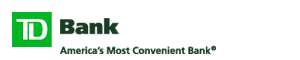Thanks for your patience during our recent series of security upgrades. We'd like to help you get your Direct Connect (automated) access from TD Bank to Quicken and QuickBooks desktop applications back up and running today.
Get connected:
 Log in to TD Bank Online Banking, click on Account Options and then click on Account Services
Log in to TD Bank Online Banking, click on Account Options and then click on Account Services
 Click on Financial Tools Access Management and follow the instructions to reconnect to your Quicken or QuickBooks access
Click on Financial Tools Access Management and follow the instructions to reconnect to your Quicken or QuickBooks access
 If you do not see your Quicken or QuickBooks version, please make sure you have refreshed your TD Bank accounts (Here's how)
If you do not see your Quicken or QuickBooks version, please make sure you have refreshed your TD Bank accounts (Here's how)
If you have trouble, please give us a call at 1-877-284-4037 — we're happy to give you a hand.
For more details, read through the FAQs below:
FAQ
We recently made a series of security upgrades to the Open Financial Exchange platform at TD Bank. The OFX platform enables you to connect your TD Bank accounts via Direct Connect to Quicken Desktop and QuickBooks Desktop. As part of these upgrades, the Direct Connect (automated) access to these software applications was temporarily suspended. Now that the upgrades have been completed, you'll need to re-establish Direct Connect access to the Quicken and QuickBooks desktop applications in Online Banking using our new Financial Tools Access Management service.
To re-establish Direct Connect (automated) access:
- Log in to TD Bank Online Banking, click on Account Options and then click on Account Services
- Click on Financial Tools Access Management and follow the instructions to reconnect to your Quicken or QuickBooks access
- If you do not see your Quicken or QuickBooks version, please make sure you have refreshed your TD Bank accounts (Here's how)
You need to be in front of your computer to get reconnected.
You can save time by refreshing your TD Bank accounts in Quicken or QuickBooks by following these steps no more than 48 hours before you log in to TD Bank Online Banking to reconnect your access:
- If you use Quicken: Go to the "Accounts" page and click the refresh arrow, or click "Tools" and then "One Step Update." Enter your TD Bank Online Banking password, then click "Update Now."
- If you use QuickBooks: Click on "Banking," then "Bank Feeds," then Bank Feeds Center." Click the refresh arrow next to "Last Update."
To find the version of the Quicken software you're running on your computer:
- Open Quicken
- Click "Help" in the menu
- Click "About Quicken"
- This will open a dialog box with information on your version and release number of Quicken
Find out which version of QuickBooks you're using in the QuickBooks support forumView details .*
Window starts anchorTop of window anchor

Before you go,
you should know.
By clicking on the "continue" button below, you are leaving our website and entering a third-party website, over which we have no control.
Continue
Cancel
By clicking on this link you are leaving our website and entering a third-party website over which we have no control.
Neither TD Bank US Holding Company, nor its subsidiaries or affiliates, is responsible for the content of third-party sites hyper-linked from this page, nor do they guarantee or endorse the information, recommendations, products or services offered on third-party sites.
Third-party sites may have different Privacy and Security policies than TD Bank US Holding Company. You should review the Privacy and Security policies of any third party website before you provide personal or confidential information.
Bottom of window anchorWindow ends anchor
You will need to update each computer you want to automatically connect to TD Bank.
You'll need to have all active TD Bank Online Banking user names available to reconnect each. You may have to reboot/restart your computer to see all your accounts if you have multiple TD Bank Online Banking user names.
No, the upgrades only affected automated access between TD Bank Online Banking and Quicken and QuickBooks. TD Bank BusinessDirect accounts were not impacted.
If you had pending TD Bank transfers, you may receive a message in Quicken or QuickBooks once your account is enabled that these will process when they connect. Please pay attention to these messages in the event that you already manually set up a transfer. If a transfer processes that you do not want, sign into TD Bank Online Banking to request a reverse.
Any Bill Payments that could not be sent for on-time delivery will need to be re-initiated manually in TD Bank Online Banking if you haven't done so already.
We are unable to give you access to the Quicken companion app at this time. We are working diligently to re-establish this access. We are sorry for any disruption this may cause you.
As a reminder, you can always get access to your TD Bank account balances and transactions from TD Online Banking as well as the TD Bank iPhone and Android apps.
* By clicking on this link you are leaving our website and entering a third-party website over which we have no control.
Neither TD Bank US Holding Company, nor its subsidiaries or affiliates, is responsible for the content of third-party sites hyper-linked from this page, nor do they guarantee or endorse the information, recommendations, products or services offered on third-party sites.
Third-party sites may have different Privacy and Security policies than TD Bank US Holding Company. You should review the Privacy and Security policies of any third party website before you provide personal or confidential information.


![]() Log in to TD Bank Online Banking, click on Account Options and then click on Account Services
Log in to TD Bank Online Banking, click on Account Options and then click on Account Services![]() Click on Financial Tools Access Management and follow the instructions to reconnect to your Quicken or QuickBooks access
Click on Financial Tools Access Management and follow the instructions to reconnect to your Quicken or QuickBooks access![]() If you do not see your Quicken or QuickBooks version, please make sure you have refreshed your TD Bank accounts (Here's how)
If you do not see your Quicken or QuickBooks version, please make sure you have refreshed your TD Bank accounts (Here's how)